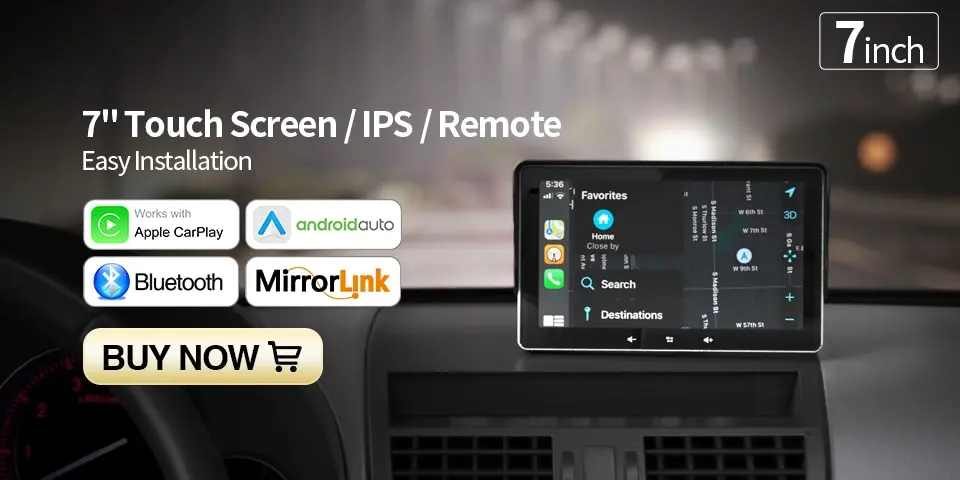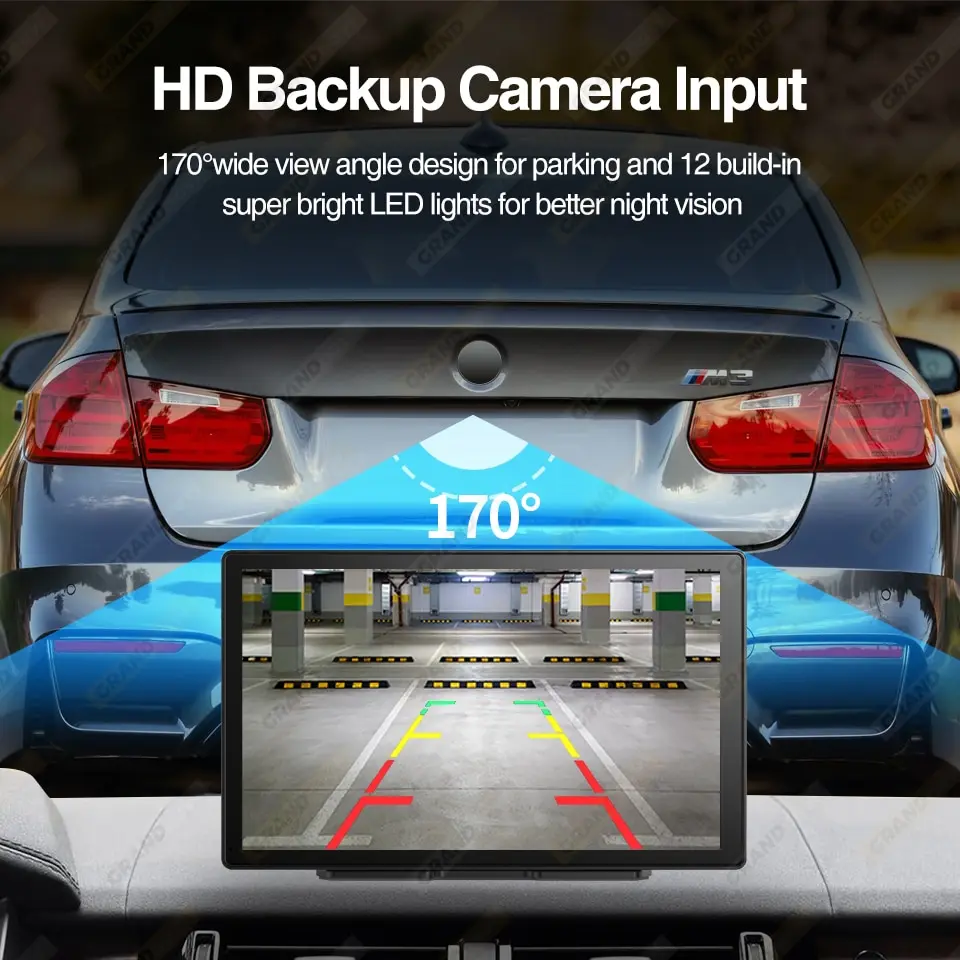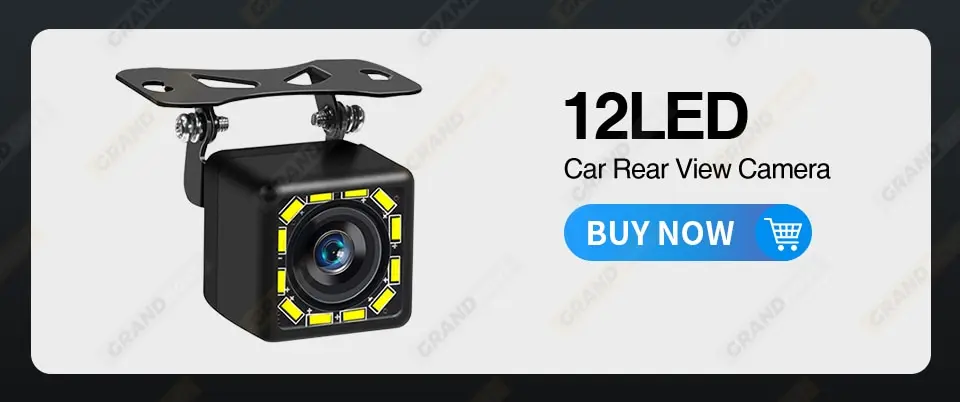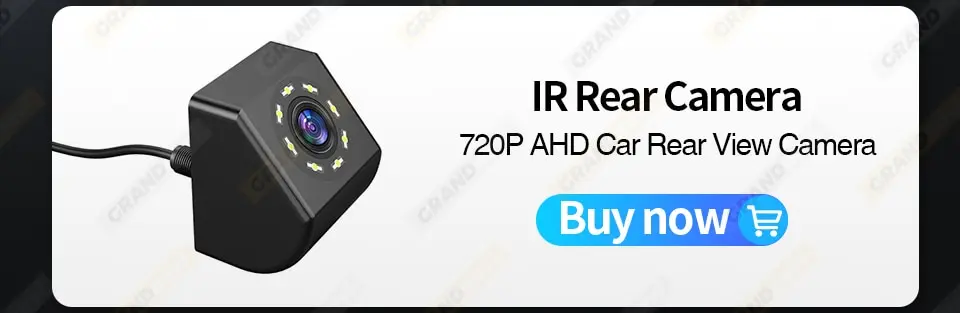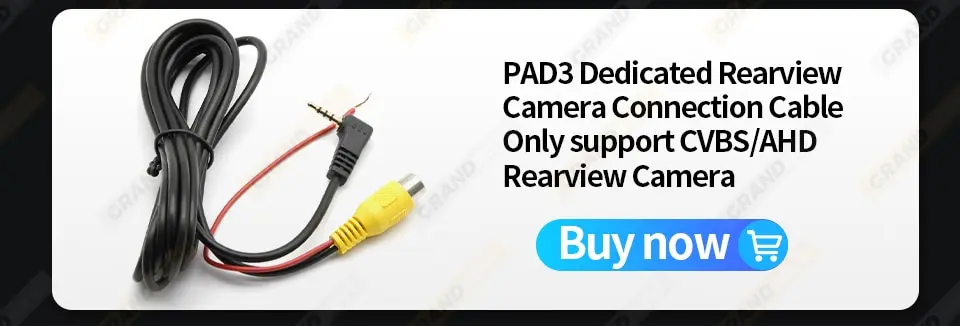Free Shipping on all Products
when you spend 10£
Free Shipping on all Products when you spend 10£
Browse All Categories
- Home
- Universal 9 Inch Car Radio Multimedia Video Player Wireless CarPlay Android Auto For VW Nissan Toyota Car Audio Touch Screen
Zoom

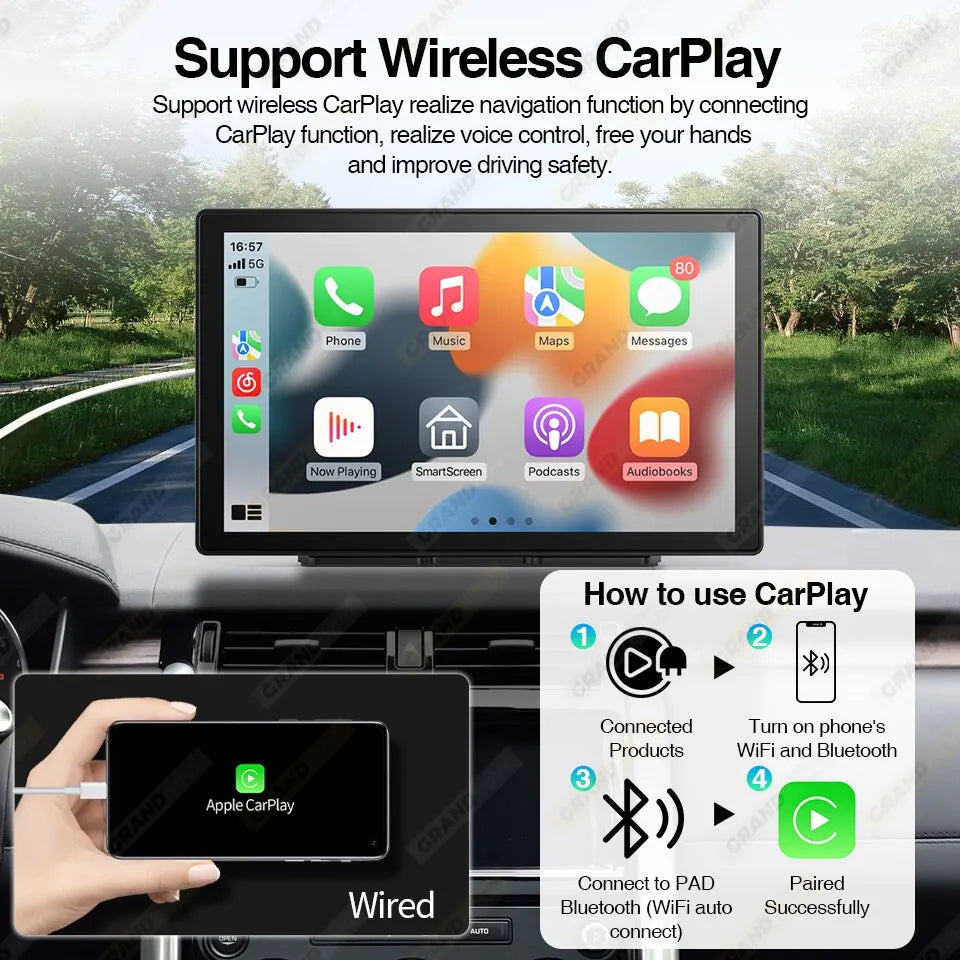
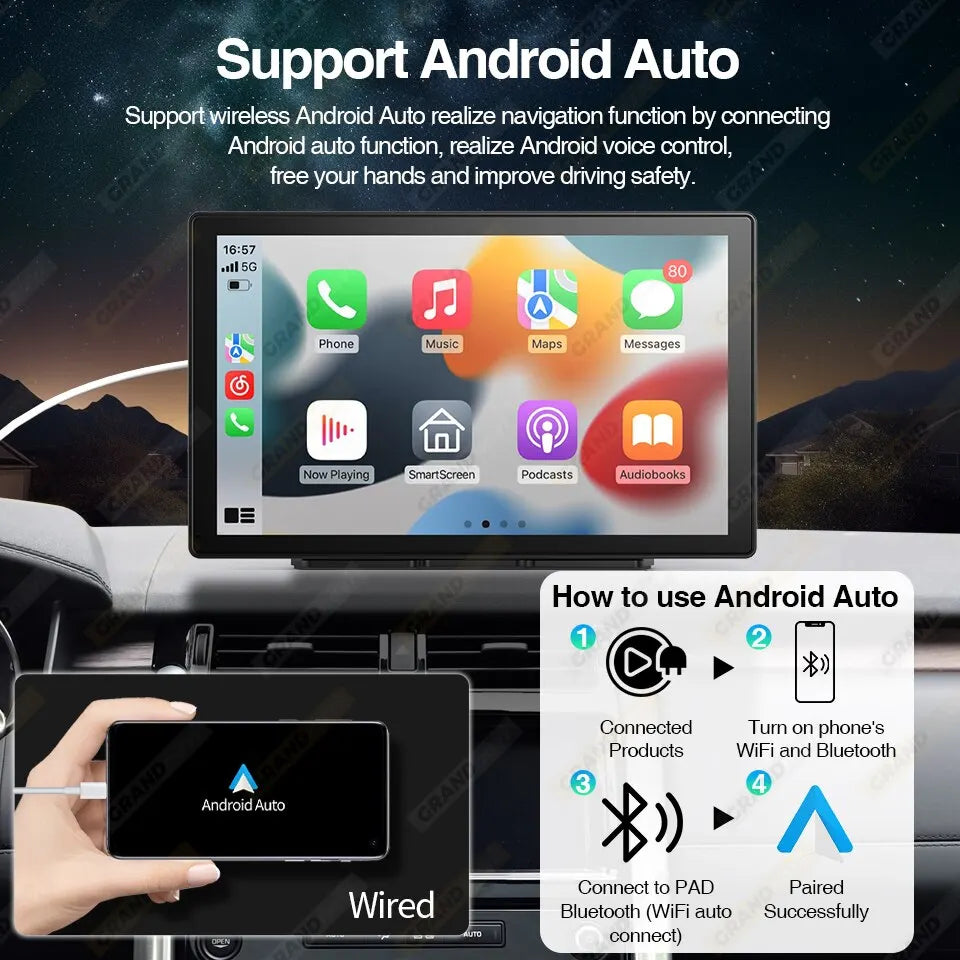















Have a question?
Description
Product Description:
1. Plug and play, simple installation method , don't need to change and disassemble the original car equipment
2. 9 inch universal, suitable for all model. For VW / Nissan / Toyota / Honda / SEAT / KIA / HYUNDAI / FORD / MAZDA ...
3. Audio Source Output Via FM Transmitter And AUX2 Ways connection to transfer the audio from original car speaker4. Wireless Carplay & Android auto, suitable for Apple and Android mobile phones, you can synchronize mobile phone pages when you get in the car
5. Support Bluetooth, support hands-free calls, Bluetooth music. . .
6. Support Multiple Devices. Connect up to 2pcs devices
7. Support SD Card/U disk, play music and video
2. 9 inch universal, suitable for all model. For VW / Nissan / Toyota / Honda / SEAT / KIA / HYUNDAI / FORD / MAZDA ...
3. Audio Source Output Via FM Transmitter And AUX2 Ways connection to transfer the audio from original car speaker4. Wireless Carplay & Android auto, suitable for Apple and Android mobile phones, you can synchronize mobile phone pages when you get in the car
5. Support Bluetooth, support hands-free calls, Bluetooth music. . .
6. Support Multiple Devices. Connect up to 2pcs devices
7. Support SD Card/U disk, play music and video
8. Available to Install In Most Vehicles12V-24V Suit For Any Kinds Of Car Model
9. Easy Installation And MountedNo tedious wiring installation,It takes only 5 minutes to install a start easily
10. 360°View Angle AdjustableYou can keep the screen accessible without blocking your view
11. Support Wireless Mirror Link
12. Voice Assistant ControlIn Carplay/Android Auto mode support Siri/Google voice assistant,free hands, and get a better driving experience.
13. Automotive Specification ChipFast booting and low power consumption
14. Support connect rearview cameram (CVBS480P and AHD720P) but oes not support connecting to the original car camera
Function Introduction:
*Wireless Carplay & Android Auto
*Google Map/Waze/Apple Map in * Carplay & Android Auto
*Bluetooth 5.0
*Mirror Link
*2.5D Touch Screen
*Day&Night Mode
*IPS Display
*Backup Camera
*FM Transmitting
*Time Memory
*Support SD Card/U disk, play music and video
*Google Map/Waze/Apple Map in * Carplay & Android Auto
*Bluetooth 5.0
*Mirror Link
*2.5D Touch Screen
*Day&Night Mode
*IPS Display
*Backup Camera
*FM Transmitting
*Time Memory
*Support SD Card/U disk, play music and video

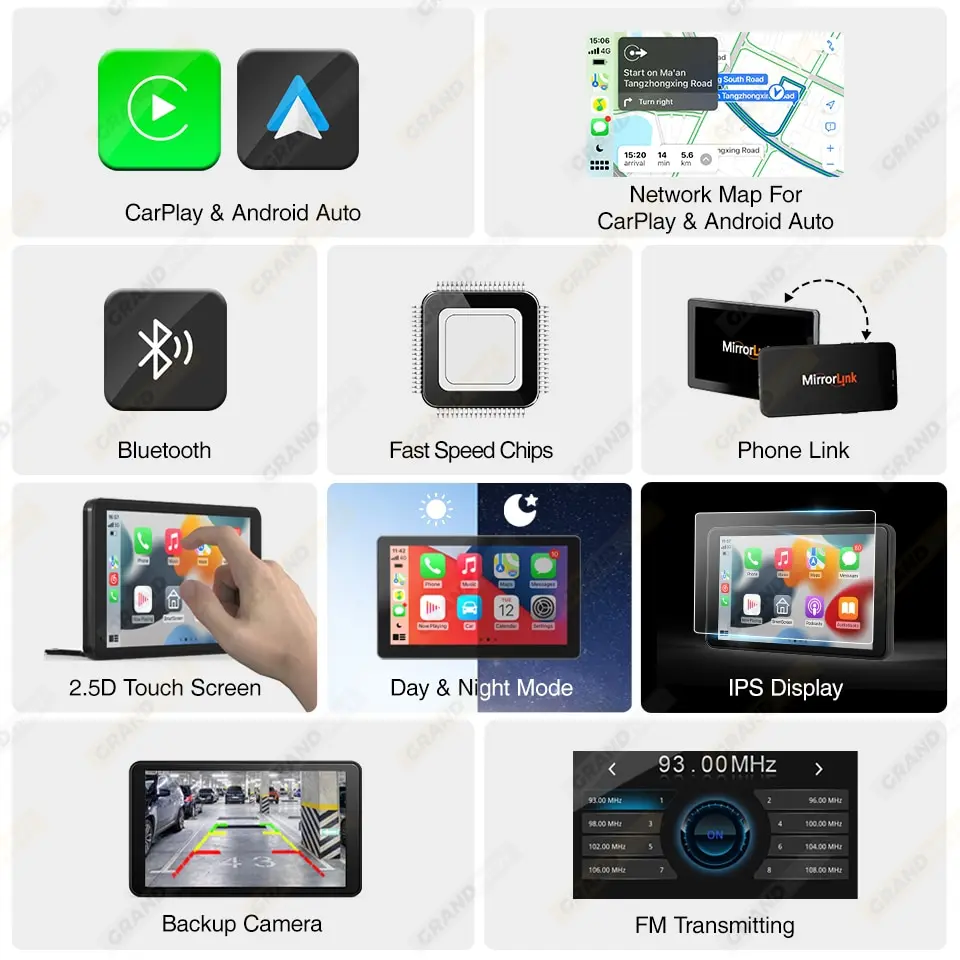
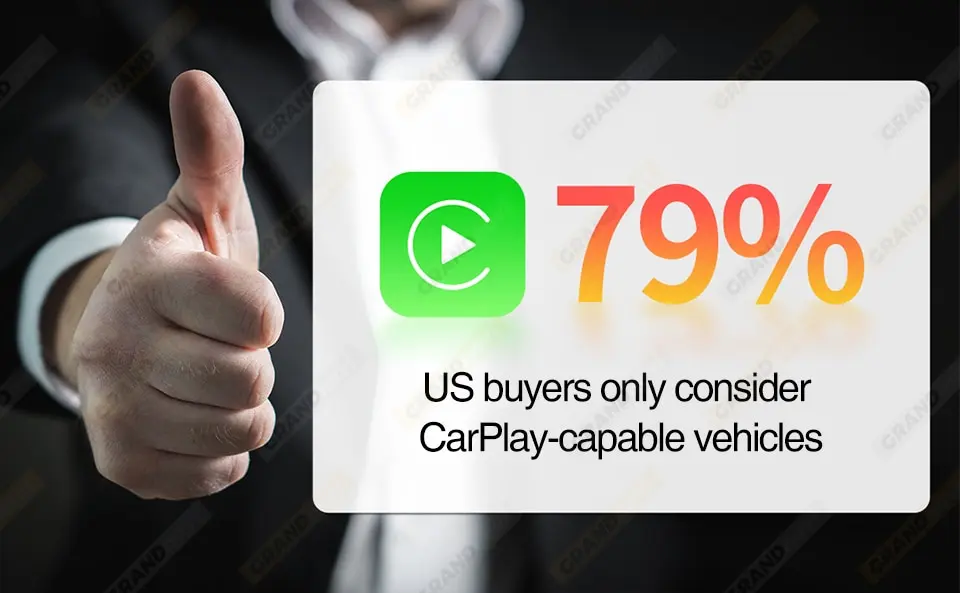

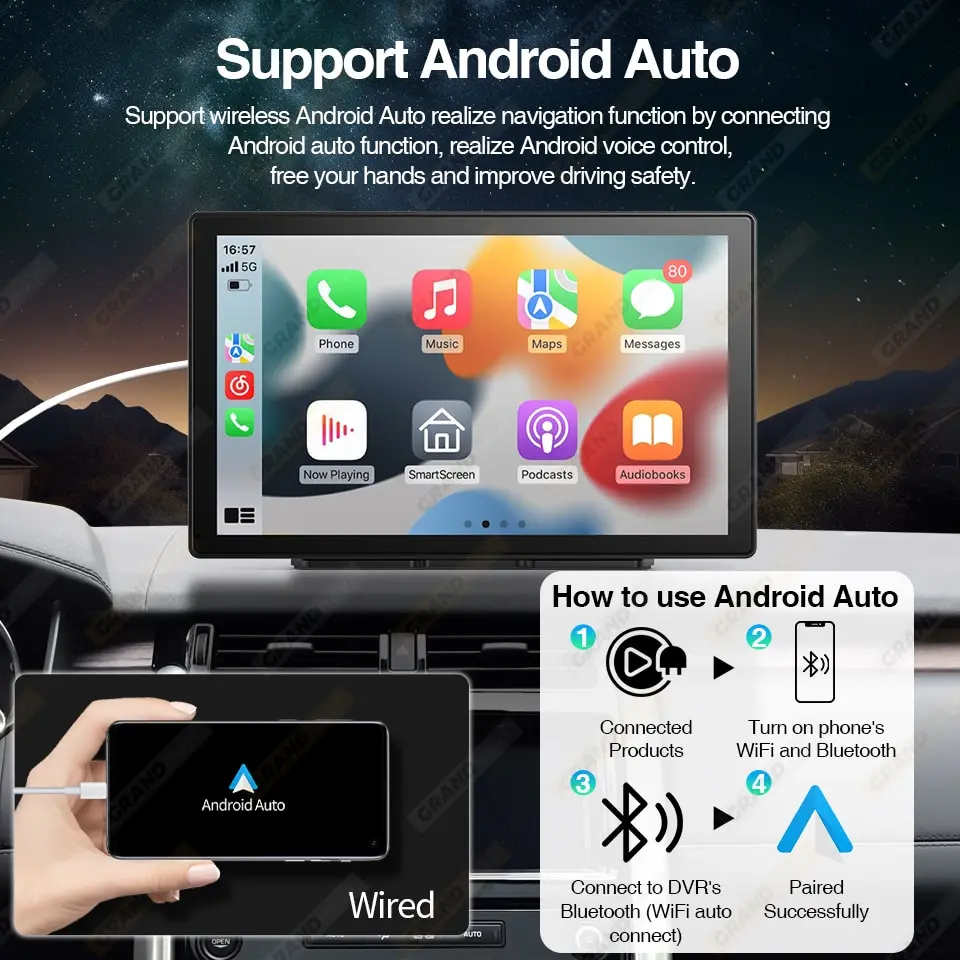
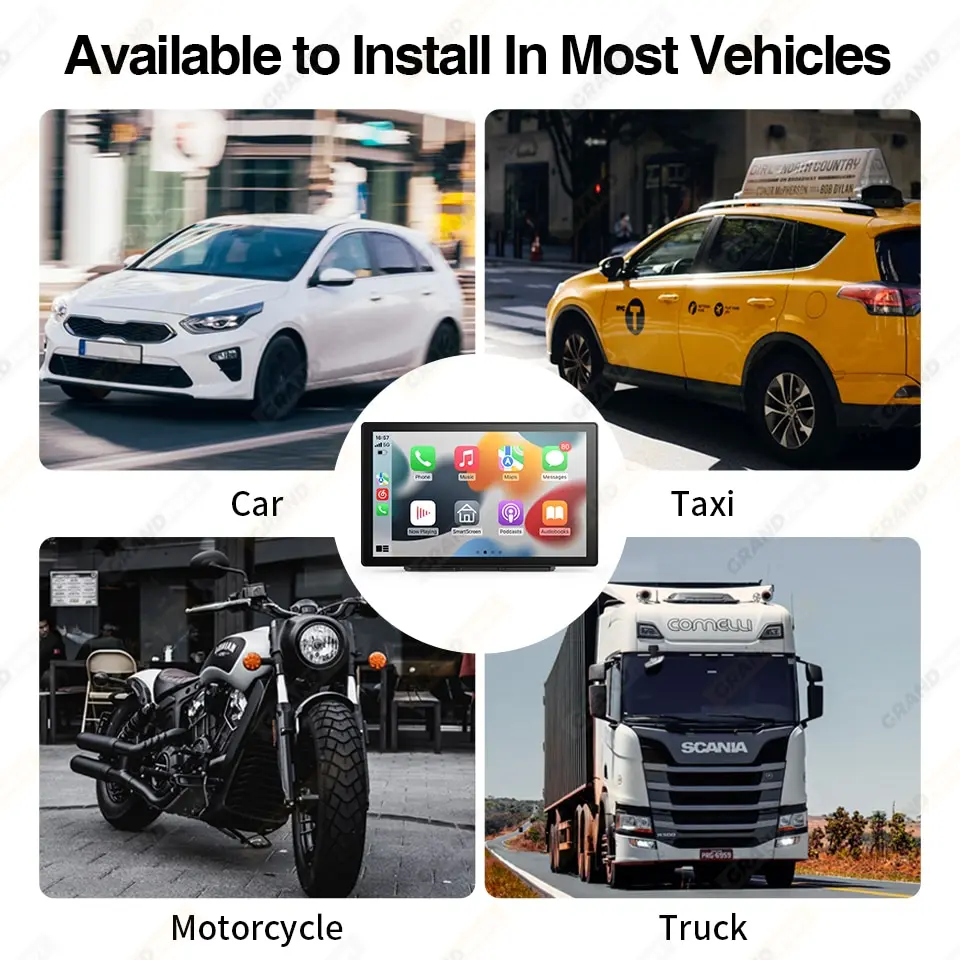
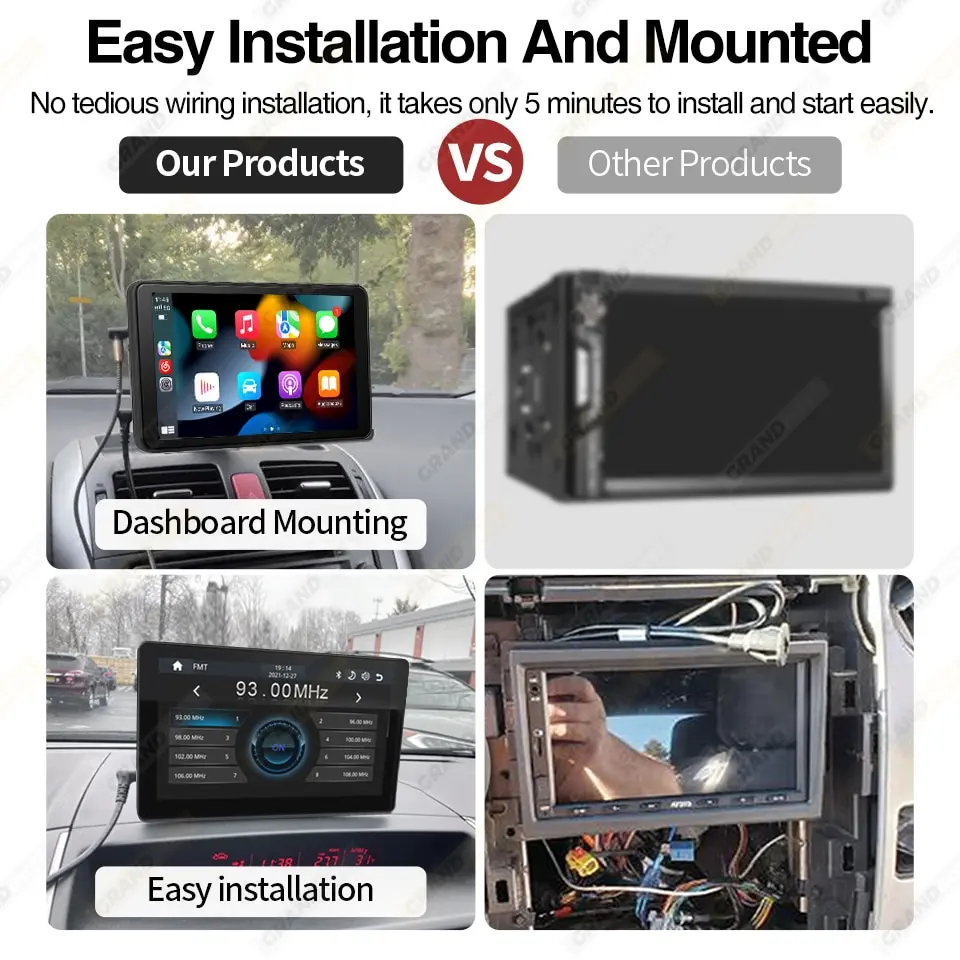



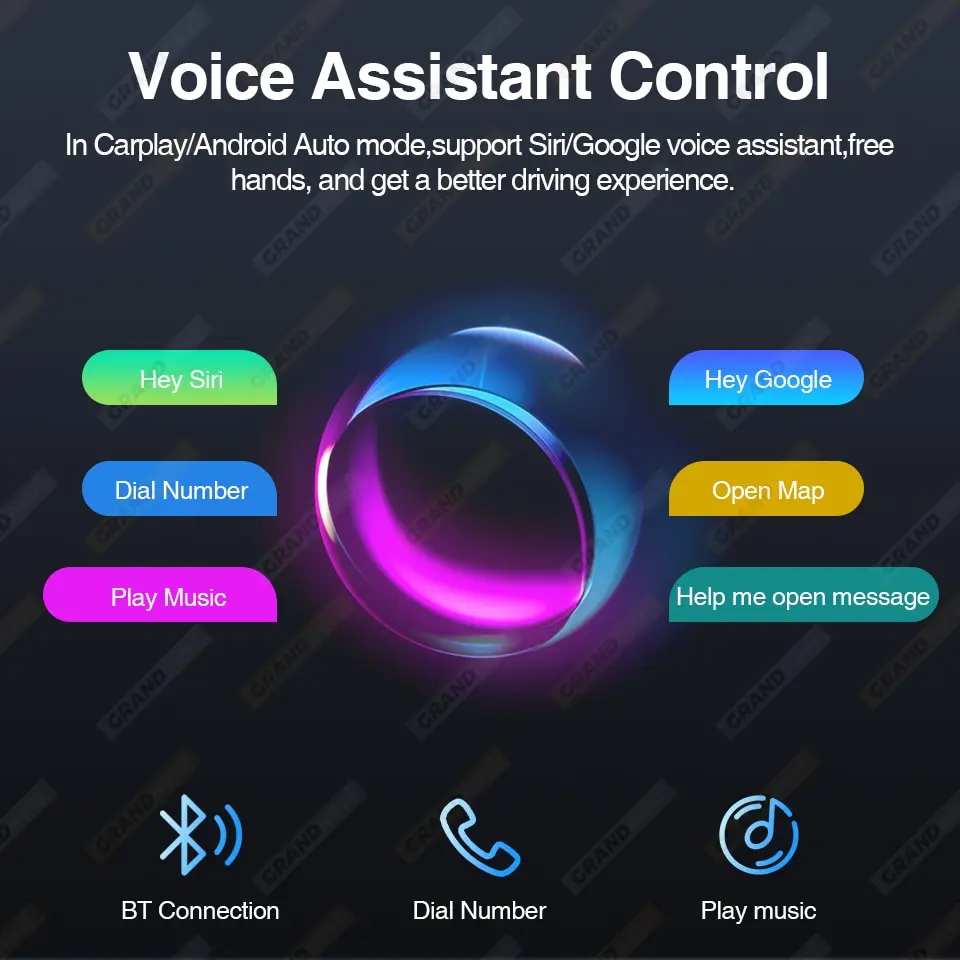
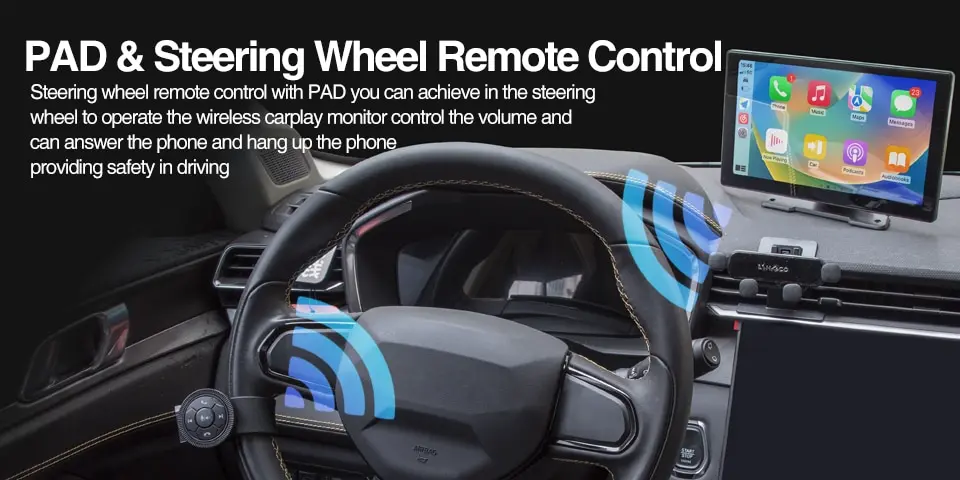






NOTICE:
1: Is this device suitable for my car?
This is a 9" universal car radio, just fix it on the center console or attach it to the windshield, and you will get a perfect car companion
2: How to connect wireless CarPlay/Android car?
Step 1: open wifi and Bluetooth button;
Step 2: pair the mobile phone with Bluetooth, and then will auto connect to the WIFI signal. After both are connected, carplay/android auto will automatically jump to the corresponding interface.
(Some Android phones do not support the use of wireless Android Auto, but can only use the USB cable to connect to use, which is a problem of cell phone adaptability, not the problem of our PAD products.)
3: How to connect wired carplay/android auto?
It can be connected through the mobile phone data cable, please pay attention to use the original car cable that can be used for data transmission.
4: How to connect airplay?
First complete the setting: setting - phone link - I0S device (iso mirror) /wireless connection (airplay), after the setting is completed, restart the car radio to use the airplay function normally.
5: Why is there no sound from the device?
1. The AUX cable is inserted and the FM transmitter switch is turned on.
2. When the FM transmitter switch is turned on, the speaker has no sound.
6: Is it possible to transmit audio to the car's speakers via Bluetooth?
No, only via AUX cable or FM channel.
7: How to sync sound via FM?
Turn on the FM TANSMITTER on the device, click ON on the device, adjust the channel of the car radio to a blank station, and set the radio on the device to the same frequency as the radio on the car, the setting is complete.
8: How to sync Sound via AUX cable?
Find the AUX cable in the package, then connect one end of the cable to the AUDIO port on the top left of the device, connect the other end to the AUX-IN port on the car, and enter the AUX playback interface of the car radio to synchronize the sound - Set up.
9: Why doesn't the screen light up?
1. Check whether the power supply is plugged in properly. If one end of the cigarette lighter is installed in place, the indicator light on the USB will light up, and the other end will be connected to the lowermost DC 12V power supply port on the left side of the device.
2. After confirming that the power is turned on, if the screen is still not on, there is a reset button on the back of the device, press and hold for 3 seconds.
3. Software problems, you can upgrade the software, please contact customer service.
10: What should I do if the touch buttons do not work after the upgrade?
Follow the upgrade video, the upgrade process takes two times, and only one upgrade may cause the touch buttons on the bottom of the device to not work. (Please contact customer service for upgrade software and upgrade video).
11: Can I use the rear camera of the original car/other brand?
Only support CVBS and AHD format reversing camera, you need to use our PAD special camera adapter cable to use, otherwise can not be connected, adapter cable link please contact customer service to get. (Note: Some original cameras are not supported)
12: How to install the bracket?
1. Front windshield installation: attach the bracket to the front windshield through the adhesive suction cup
2. Center console installation: Adsorb the bracket on the center console through the adhesive suction cup. If the surface of the center console is not smooth enough, you can lock the mounting pad on the center console with screws, and the stability of the bracket will be improved.
13: Support rear camera (only for GRNADnavi, don't support original)
This is a 9" universal car radio, just fix it on the center console or attach it to the windshield, and you will get a perfect car companion
2: How to connect wireless CarPlay/Android car?
Step 1: open wifi and Bluetooth button;
Step 2: pair the mobile phone with Bluetooth, and then will auto connect to the WIFI signal. After both are connected, carplay/android auto will automatically jump to the corresponding interface.
(Some Android phones do not support the use of wireless Android Auto, but can only use the USB cable to connect to use, which is a problem of cell phone adaptability, not the problem of our PAD products.)
3: How to connect wired carplay/android auto?
It can be connected through the mobile phone data cable, please pay attention to use the original car cable that can be used for data transmission.
4: How to connect airplay?
First complete the setting: setting - phone link - I0S device (iso mirror) /wireless connection (airplay), after the setting is completed, restart the car radio to use the airplay function normally.
5: Why is there no sound from the device?
1. The AUX cable is inserted and the FM transmitter switch is turned on.
2. When the FM transmitter switch is turned on, the speaker has no sound.
6: Is it possible to transmit audio to the car's speakers via Bluetooth?
No, only via AUX cable or FM channel.
7: How to sync sound via FM?
Turn on the FM TANSMITTER on the device, click ON on the device, adjust the channel of the car radio to a blank station, and set the radio on the device to the same frequency as the radio on the car, the setting is complete.
8: How to sync Sound via AUX cable?
Find the AUX cable in the package, then connect one end of the cable to the AUDIO port on the top left of the device, connect the other end to the AUX-IN port on the car, and enter the AUX playback interface of the car radio to synchronize the sound - Set up.
9: Why doesn't the screen light up?
1. Check whether the power supply is plugged in properly. If one end of the cigarette lighter is installed in place, the indicator light on the USB will light up, and the other end will be connected to the lowermost DC 12V power supply port on the left side of the device.
2. After confirming that the power is turned on, if the screen is still not on, there is a reset button on the back of the device, press and hold for 3 seconds.
3. Software problems, you can upgrade the software, please contact customer service.
10: What should I do if the touch buttons do not work after the upgrade?
Follow the upgrade video, the upgrade process takes two times, and only one upgrade may cause the touch buttons on the bottom of the device to not work. (Please contact customer service for upgrade software and upgrade video).
11: Can I use the rear camera of the original car/other brand?
Only support CVBS and AHD format reversing camera, you need to use our PAD special camera adapter cable to use, otherwise can not be connected, adapter cable link please contact customer service to get. (Note: Some original cameras are not supported)
12: How to install the bracket?
1. Front windshield installation: attach the bracket to the front windshield through the adhesive suction cup
2. Center console installation: Adsorb the bracket on the center console through the adhesive suction cup. If the surface of the center console is not smooth enough, you can lock the mounting pad on the center console with screws, and the stability of the bracket will be improved.
Additional Information
Reviews ( 0 )
Recently viewed products
Shopping cart
close
- WHAT ARE YOU LOOKING FOR?Search
- Login / Register
- Home
- Shop
- All Products
- Categories
- Luggages & Bags
- Home & Garden
- Home Improvement & Lighting
- Security & Protection
- Home Appliances
- Toys & Games
- Automotive
- Phones & Telecommunications
- Pet Supplies
- Tools & Industrial
- Christmas
- Blog Coming Soon
- Wishlist (0)
- Compare (0)
- Contact Us